How to Format/Erase Macbook to Factory Setting (Step by Step Guide to Reinstall Mac)
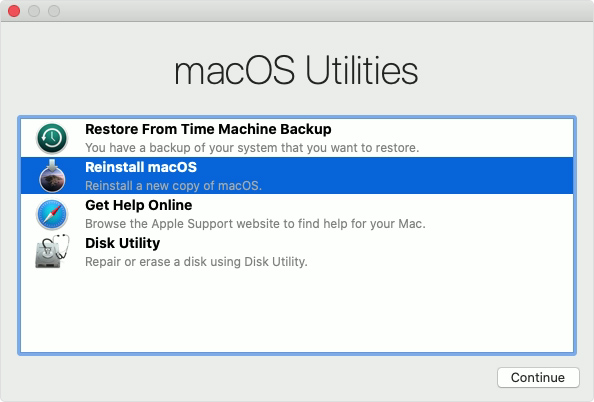
If you want to factory reset your Macbook (macbook air or macbook pro), format entire hard disk, or revert your mac from installed windows or linux or ubuntu system, here are easiest step by step guide on how to do so: Turn on your macbook Press and hold Command + R to enter recovery mode Connect to your wifi as required Wait for the progress bar to complete for this internet recovery, then options will appear Select Disk Utility, then Select Internal Storage hard disk to clean (make sure you have backup all your needed files). Use all the default settings will do. After done, on the top choose Disk Utility and then Quit Disk Utility (or just Command + Q) Select Reinstall macOS from the options available. Congratulations, you're done factory reset with totally brand new Macbook! Extra notes when formatting your macbook: - Make sure your Macbook is charged up and connected to power supply when formatting (your mac will keep on auto restart if your mac happened to have battery probl...

