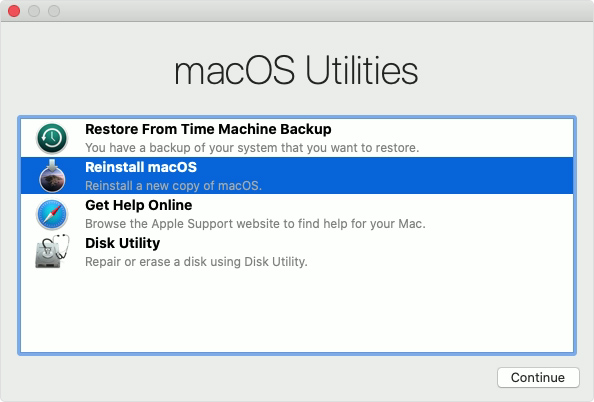How to get YouTube video ID?

How to get YouTube video ID? Short answer: See the example below. Example: https://www.youtube.com/watch?v= RsEZmictANA The green colored characters behind https://www.youtube.com/watch?v= are the unique YouTube video ID. Note: RsEZmictANA is just a random YouTube video ID to show you as an example. Step-by-step guide on how to get YouTube video ID Simply go to a browser and open YouTube website Click into any video watching page Copy the http url in your browser. For example: https://www.youtube.com/watch?v= liJVSwOiiwg The YouTube video id is liJVSwOiiwg Notes Each YouTube video ID is unique. Capitalization is important in the video ID url. Discussion Feel free to leave a comment below, share with us your opinion and experience, or ask a question if you have any doubt in finding and getting YouTube video ID. Thanks for reading.